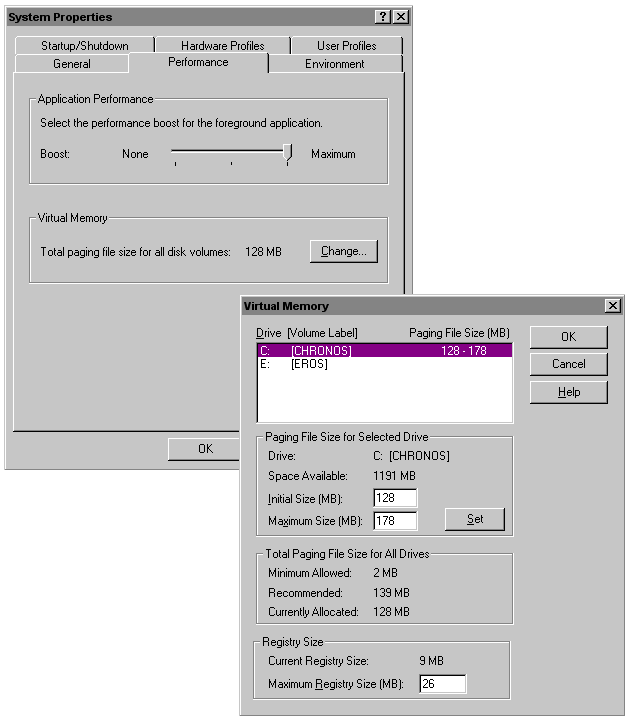|
|
ColdFusion can provide important debugging information for every application page requested by a browser. When enabled, debug output is shown in a block following normal page output. The debug output can help you track down programming problems.
You can select from the following debug output options:
| ColdFusion Administrator Debugging Options | |
|---|---|
| Option | Description |
| Enable performance monitoring | Allows the standard NT Performance Monitor application to display information about a running ColdFusion Application Server. |
| Enable CFML stack trace | This option is provided so that production servers will not expend resources creating a traceback stack by default. |
| Show variables | Displays the names and values of all CGI, URL, form, and cookie variables. |
| Show processing time | Shows the time, in milliseconds, to process the entire page. |
| Show SQL and data source name | Permits the display of the data source name and the SQL statement in messages about database query errors. |
| Show query information | Displays the record count, processing time, and the SQL statement for each query executed. |
| Display the template path | When enabled, this option allows ColdFusion to include in the default error message the general identifier of the tag that suffered from an error as well as the page's file and path. |
| Note: | By default, when you enable any of these options, debug output becomes visible to all users. You can, however, restrict debug output to a selected IP address. |
| To restrict debug output to a specific IP number: |
If debugging output options have been selected and no IP address specified, debug output will be displayed to all users.