 |
||||||||||||||||||||||
|
|||||||||||||||||||||||||||||||||||||||||||||||||||||||||||||||
On UNIX and Linux platforms, Chili!Beans is enabled or disabled from the Components page in the Sun Chili!Soft ASP Administration Console. To use Chili!Beans, a Java runtime environment (JRE) must be installed on the machine (see "Enabling Java Support" in "Chapter 2: Installing and Configuring Sun Chili!Soft ASP"), and Chili!Beans must be enabled.
Note
Chili!Beans is not available on Windows systems.
When Chili!Beans is enabled, you have the option of enabling or disabling the Java Virtual Machine (VM) Security Manager (the Java VM Security Manager is enabled by default). If the Java VM Security Manager is enabled, its default behavior is to prevent any access to system resources other than read-only access to the current directory. If the Java VM Security Manager is disabled, Java code executed by the Chili!Bean will run with unrestricted access to the File System and other system resources.
Note
For security reasons, the Java VM Security Manager should be enabled in multi-user environments in which users supply their own Java classes.
To selectively grant other privileges to Java code running in the Chili!Bean, with Java VM Security Manager enabled, use policytool to change the Virtual Machine's security settings as specified in the Java2 Security documentation.
To enable or disable Chili!Beans
1. If necessary, open the Administration Console by using the following URL:
where [HOSTNAME] is the hostname of your Web server and [PORT] is the port on which the Administration Console is running (5100 by default).
2. On the ASP Server tab of the Server Management page (the first page to display when you open the Administration Console), click Components.
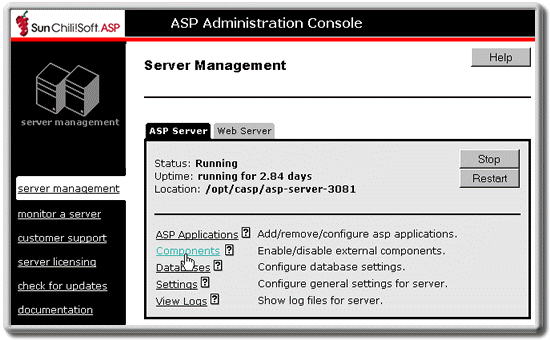
The Components page displays.
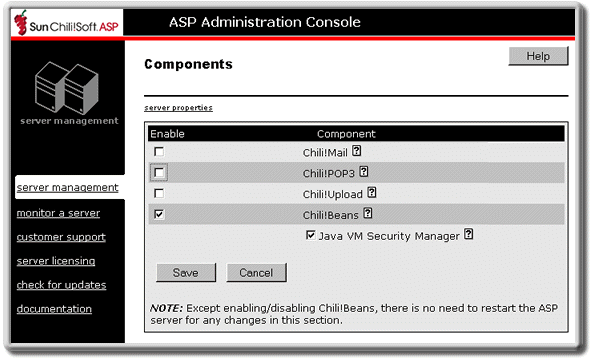
3. On the Components page, click to select or clear the Chili!Beans check box.
If the Chili!Beans box is selected, the Java VM Security Manager check box displays (this box is selected by default). Select or clear this box to enable or disable the Java VM Security Manager.
Note: If you did not enable Chili!Beans support during installation (install a Java runtime environment), Chili!Beans will not be listed on the Components page. See "Enabling Java Support" in "Chapter 2: Installing and Configuring Sun Chili!Soft ASP."
4. Click Save to save your changes.
- or -
Click Cancel to revert to the last settings that were saved.
The Server Management page displays.
5. To put your changes into effect, restart the ASP Server by clicking Restart.
Note
Restarting the ASP Server resets all Session and Application variables.
Copyright 2002 Sun Microsystems, Inc. All rights reserved. Legal Notice.