 |
||||||||||||||||||||||
|
|||||||||||||||||||||||||||||||||||||||||||||||||||||||||||||||
Sun Chili!Soft ASP uses an ADO control to provide database connectivity. Logging for ADO is enabled from the Sun Chili!Soft ASP Administration Console by providing an absolute path name for the log file. When you do this, Sun Chili!Soft ASP creates the log file in the directory you specify and begins logging to it. To disable logging, simply delete the path name of the log file.
ADO logging should be used only for diagnostic purposes, and should not be enabled when running Sun Chili!Soft ASP on a production server. ADO logging will not be functional if Inherit user security is set to no. For information about this setting, see "Setting the Security Mode" in this chapter.
To enable ADO logging
1. Open the Administration Console by using the following URL:
where [HOSTNAME] is the hostname of your Web server and [PORT] is the port on which the Administration Console is running (5100 by default).
2. On the ASP Server tab of the Server Management page (the first page to display when you open the Administration Console), click Databases.
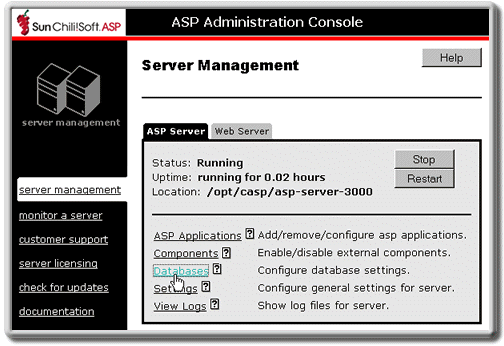
3. Click the ADO Settings tab.
The ActiveX Data Object Connection Setting page displays.
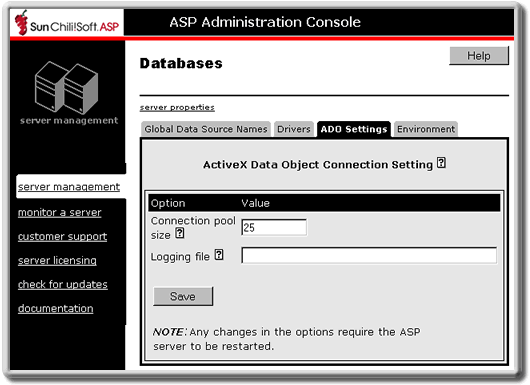
4. In the Logging file box, type the absolute path name of the log file. This includes the path to the directory containing the file and the name of the log file. You cannot use the name of a file that already exists in the directory.
5. Click Save, and then click server management.
6. Restart the ASP Server by clicking Restart.
Note
Restarting the ASP Server resets all Session and Application variables.
To disable ADO logging
1. Open the Administration Console by using the following URL:
where [HOSTNAME] is the hostname of your Web server and [PORT] is the port on which the Administration Console is running (5100 by default).
2. On the ASP Server tab of the Server Management page (the first page to display when you open the Administration Console), click Databases.
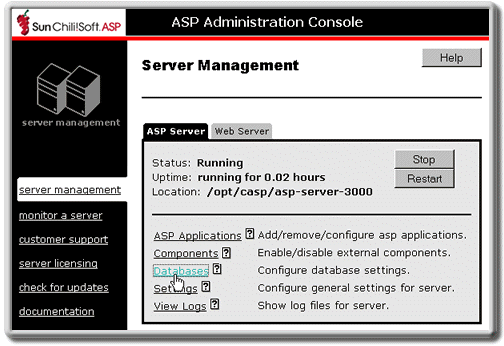
The Databases page displays.
3. Click the ADO Settings tab.
The ActiveX Data Object Connection Setting tab displays.
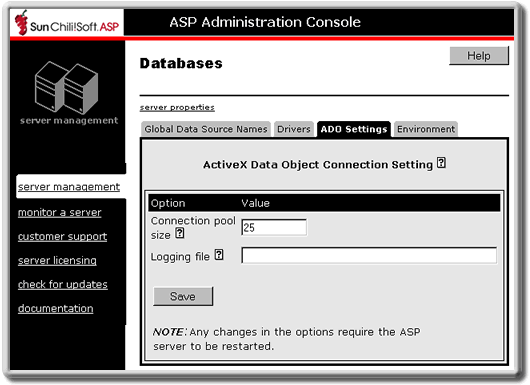
4. Delete the text in the Logging file box.
5. Click Save, and then click server management.
6. Restart the ASP Server by clicking Restart.
Note
Restarting the ASP Server resets all Session and Application variables.
See also:
Configuring ActiveX Data Objects (ADO) Connections in this chapter
Copyright 2002 Sun Microsystems, Inc. All rights reserved. Legal Notice.