 |
||||||||||||||||||||||
|
|||||||||||||||||||||||||||||||||||||||||||||||||||||||||||||||
When you have finished adding a new system DSN or editing its parameters, you can use the following procedure to verify that it is functioning correctly.
To test a system DSN
1. Open the Administration Console by using the following URL:
where [HOSTNAME] is the hostname of your Web server and [PORT] is the port on which the Administration Console is running (5100 by default).
2. On the ASP Server tab of the Server Management page (the first page to display when you open the Administration Console), click Databases.
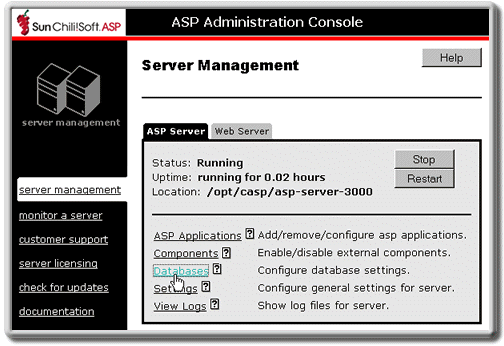
3. On the Databases page, in the same line as the name of the DSN you want to change, click test.

A dialog box opens, displaying information about the connection. If it reveals an error, correct the problem and then retest the connection.
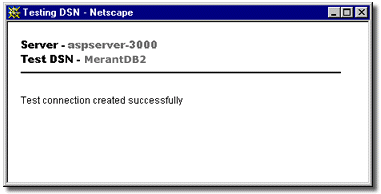
Note
If you are running Sun Chili!Soft ASP with Zeus Web Server, and the test fails, it could be because the Web server hostname is not configured correctly. When you configure Zeus Web Server to run with Sun Chili!Soft ASP, you should NOT use the fully qualified domain name ("server address") for the Web server hostname. Instead, use the hostname alone. For example, do not use this: hostname.domain.com. Instead, use this: hostname.
If your Zeus Web server is configured with the server address rather than the hostname alone, you can test a DSN by using the SQLEXECUTE diagnostic included with Sun Chili!Soft ASP. For more information, see "Accessing Documentation, Samples, and Diagnostics" in "Introduction: About This Documentation."
See also:
Configuring Data Source Names (DSNs) in this chapter
Adding a DSN in this chapter
Editing a DSN in this chapter
Removing a DSN in this chapter
Copyright 2002 Sun Microsystems, Inc. All rights reserved. Legal Notice.