 |
||||||||||||||||||||||
|
|||||||||||||||||||||||||||||||||||||||||||||||||||||||||||||||
The Sun Chili!Soft ASP Administration Console enables you to configure and manage a Sun Chili!Soft ASP Server from a Web browser, either locally or remotely. The Administration Console also enables you to start and stop the Web server that is configured to run with Sun Chili!Soft ASP.
The Administration Console is hosted by the Administration Web site, which is installed on the computer running the ASP Server. The Administration Web site consists of its own Apache Web Server and its own ASP Server. By default, the Administration Web site is configured to start when you start the computer running Sun Chili!Soft ASP.
Note
If you did not configure a Web server to run with Sun Chili!Soft ASP during installation, you will be prompted to configure one the first time you open the Administration Console. On Cobalt platforms, a Web server is configured automatically during installation.
Note
On Cobalt platforms, you can also access the Sun Chili!Soft ASP Administration Console from the Cobalt Administration Console.
To access the Administration Console
1. In your browser address bar, type the following URL:
where [HOSTNAME] is the hostname of your Web server and [PORT] is the port on which the Administration Console is running (5100 by default; for more information, see the note below).
For example, if your [HOSTNAME] is www.mysite.com and the Administration Console is installed to port 5100, you would access the Administration Console at:
http:// www.mysite.com:5100/
2. When prompted, type the username and password specified during installation. If you are running a Cobalt system, or if you chose a default configuration for the Administration Console during installation, the setup program automatically sets the username to "admin" and the password to "root." You should change these from the defaults as soon as possible. You can change the username and password by following the instructions in "Configuring Usernames and Passwords" in this chapter.
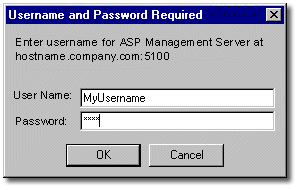
The Administration Console opens, displaying the Server Management page.
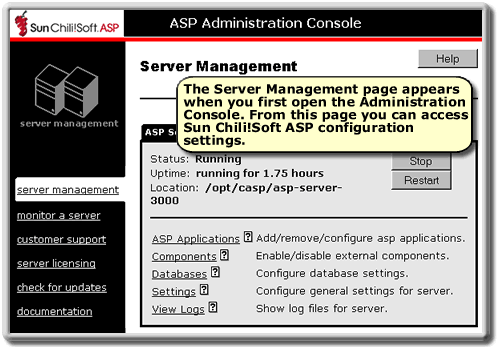
From the Server Management page you can access the configuration settings for Sun Chili!Soft ASP, view information about your installation, and start and stop the associated Web server.
Note
When Sun Chili!Soft ASP is installed and your Web server is running, you can also access the Administration Console from the Sun Chili!Soft ASP Start Page at:
http://[HOSTNAME]/caspsamp/
where [HOSTNAME] is the hostname of your Web server.
To access the Sun Chili!Soft ASP Administration Console by using a URL, you must specify its port number in the URL. The default port number is 5100. However, it might be a different number if 5100 was already in use when you installed Sun Chili!Soft ASP, or if you specified a different port number for the Administration Web site during installation. If you are unsure of the correct port number, you can find this information in the Sun Chili!Soft ASP installation summary file. This file is named install_summary on Solaris, AIX, and UP-UX, and component_log on Linux and Cobalt RaQ3.
On UNIX and Linux platforms, you can find the installation summary file in the following location:
/[C-ASP_INSTALL_DIR]/logs/
where [C-ASP_INSTALL_DIR] is the directory in which you installed Sun Chili!Soft ASP.
On Cobalt platforms, you can find the installation summary file in the following location:
/home/chiliasp/logs/
The entry reads as follows:
Administration console installed:
URL: http://[WEB_SERVER_HOSTNAME]:[PORT_NUMBER]
Port: [PORT_NUMBER]
See also:
Using the Administration Console in this chapter
Copyright 2002 Sun Microsystems, Inc. All rights reserved. Legal Notice.