 |
||||||||||||||||||||||
|
|||||||||||||||||||||||||||||||||||||||||||||||||||||||||||||||
For Sun Chili!Soft ASP to log ASP errors, you must first enable logging. For more information about viewing the log file, see "Viewing the ASP Errors Log" in this chapter.
To enable ASP errors logging
1. Open the Administration Console by using the following URL:
where [HOSTNAME] is the hostname of your Web server and [PORT] is the port on which the Administration Console is running (5100 by default).
2. On the ASP Server tab of the Server Management page (the first page to display when you open the Administration Console), click Settings.
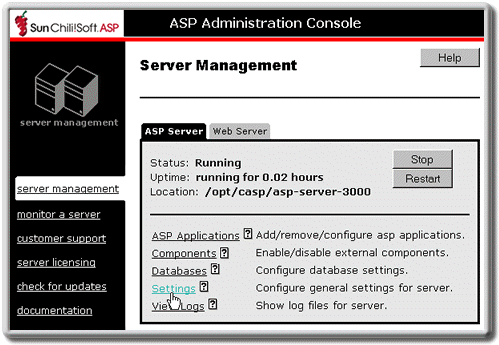
The Server Settings page displays.
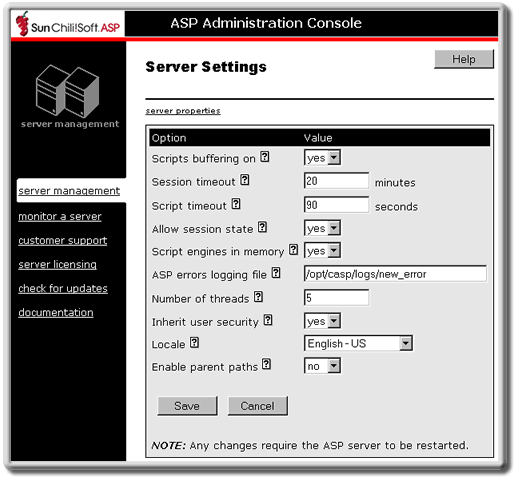
3. In the ASP errors logging file box, type the name of the log file to which you want ASP errors logged. You cannot give the log file the same name as a file that already exists in the directory. If the ASP errors logging file box is empty (the default), no logging is performed.
4. Click Save to save your changes.
- or -
Click Cancel to revert to the last settings that were saved.
The Server Management page displays.
5. To put your changes into effect, restart the ASP Server by clicking Restart.
Note
Restarting the ASP Server resets all Session and Application variables.
A log file with the name you specified is created in the following directory:
/[C-ASP_INSTALL_DIR]/logs
where [C-ASP_INSTALL_DIR] is the path name of the Sun Chili!Soft ASP installation directory (/opt/casp by default).
See also:
Monitoring ASP Server Performance in this chapter
Optimizing Server Performance in this chapter
Viewing Information About the ASP Server in this chapter
Copyright 2002 Sun Microsystems, Inc. All rights reserved. Legal Notice.