 |
||||||||||||||||||||||
|
|||||||||||||||||||||||||||||||||||||||||||||||||||||||||||||||
Sun Chili!Soft ASP includes an ASP Server that processes ASP page requests. On UNIX and Linux systems, the ASP Server is managed from the Server Management page in the Administration Console. This page has two tabs (ASP Server and Web Server), which you use to access settings for the ASP Server and the Web server.
Note
The Administration Console is not available with Sun Chili!Soft ASP for Windows. On Windows NT and Windows 2000, regedit32 can be used to edit some of the Sun Chili!Soft ASP configuration settings. For more information, see "Editing the Windows Registry" in this chapter.
On Windows NT and Windows 2000, Sun Chili!Soft ASP runs automatically whenever an ASP page is requested by a user (provided the Web server is running). Sun Chili!Soft runs until the Web server is stopped. When the Web server is restarted, Sun Chili!Soft ASP will not run until an ASP page is requested by a user.
The ASP Server tab of the Server Management page displays when you open the Administration Console.
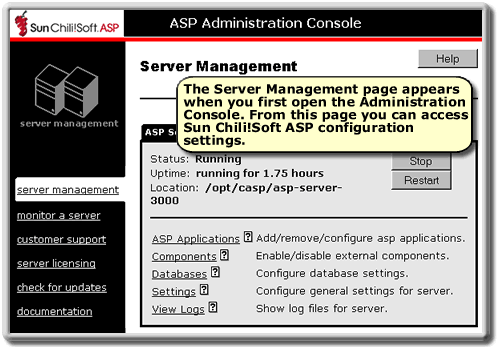
The ASP Server tab displays the following items:
· Status indicates whether the ASP Server is running or stopped.
· Uptime indicates the length of time since the ASP Server was started or restarted.
· Location indicates the directory in which the ASP Server is installed.
· Stop, Start, and Restart buttons enable you to stop, start, and restart the ASP Server. For more information, see "Stopping and Restarting the ASP Server" in this chapter.
· The ASP Applications link displays settings for adding, removing, and configuring ASP applications. For more information, see "Configuring ASP Applications" in this chapter.
· The Components link takes you to the page where you can enable or disable SpicePack and Chili!Beans components. For more information, see "Enabling External Components" in this chapter.
· The Databases link takes you to database configuration settings. For more information, see "Configuring a Database" in this chapter.
· The Settings link takes you to general ASP Server settings. For more information, see "Changing ASP Server Settings" in this chapter.
· The View Logs link takes you to pages where you can view the log files enabled for the ASP Server. For more information, see "Viewing Log Files" in this chapter.
When you click the Web Server tab, the following page displays:
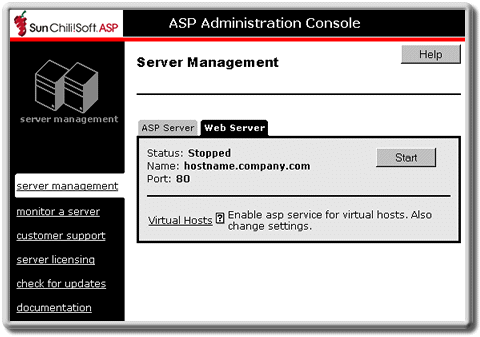
The Web Server tab displays the following items:
· Status indicates whether the Web server is running or stopped.
· Name is the Web server hostname.
· Port is the port the Web server is using.
· Stop, Start, and Restart buttons enable you to stop, start, and restart the Web server. For more information, see "Starting and Stopping the Web Server" in this chapter.
· The Virtual Hosts link takes you to an option for enabling and disabling ASP processing for individual virtual hosts. For more information, see "Enabling ASP for a Virtual Host" in this chapter.
Note
On Cobalt systems, the Web server is managed from the Cobalt Administration Console.
Copyright 2002 Sun Microsystems, Inc. All rights reserved. Legal Notice.