 |
||||||||||||||||||||||
|
|||||||||||||||||||||||||||||||||||||||||||||||||||||||||||||||
When you upgrade your product license (for example, if you're upgrading from an evaluation version of Sun Chili!Soft ASP to a full version), you must install a new serial number that you receive from Sun Chili!Soft. The Sun Chili!Soft ASP Administration Console ASP Server Licensing page displays information about your current Sun Chili!Soft ASP license, and enables you to install a new serial number.
To install a new Sun Chili!Soft ASP serial number
1. Open the Administration Console by using the following URL:
where [HOSTNAME] is the hostname of your Web server and [PORT] is the port on which the Administration Console is running (5100 by default).
The Server Management page displays.
2. In the left navigation pane, click server licensing.
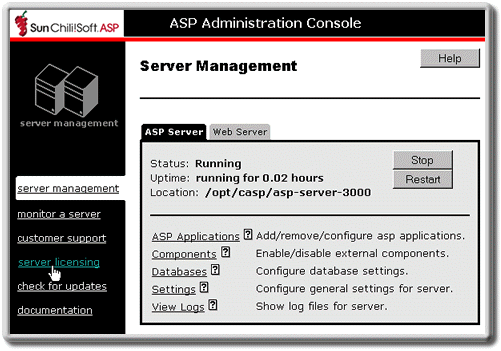
The ASP Server Licensing page displays with license information.
3. In the Product drop-down list, select Sun Chili!Soft ASP.
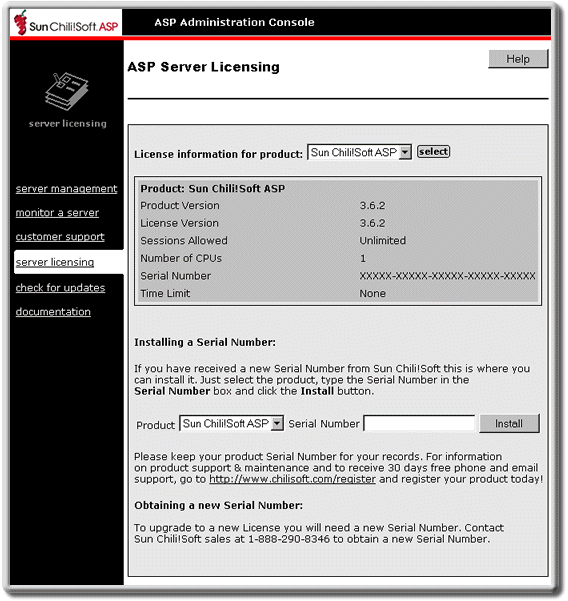
4. In the Serial Number box, type the new serial number, and then click Install.
5. To put your changes into effect, restart the ASP Server by clicking Restart.
Note
Restarting the ASP Server resets all Session and Application variables.
Copyright 2002 Sun Microsystems, Inc. All rights reserved. Legal Notice.