 |
||||||||||||||||||||||
|
|||||||||||||||||||||||||||||||||||||||||||||||||||||||||||||||
For the ASP Server to process an ASP application when a user requests an ASP page, the ASP application must be defined on the ASP Server. The easiest way to do this is by using the Sun Chili!Soft ASP Administration Console. From the console, you "add" an application by giving the application a name and specifying the physical directory containing the application files and the global.asa file. When you do this, a virtual directory for the application is created on the Web server and associated with the physical directory containing the application files.
To define an application for a virtual host, instead of using the following procedure, use the instructions in "Enabling ASP for a Virtual Host" in this chapter. If the Web developers you support use Microsoft FrontPage, see the description of FrontPage applications in "Using the FrontPage Services File in a Shared Environment" in this chapter.
Note
On Windows NT and Windows 2000, ASP applications are defined by adding aliases or virtual directories to the Web server. Sun Chili!Soft ASP treats each alias or virtual directory as an ASP application. With the Apache Web Server, ASP applications are defined by adding an alias to the httpd.conf file. With iPlanet Web Server, ASP applications are defined by adding an "additional document directory" using the Web server's Administration tool.
To define an ASP application that will not be served by a virtual host, use the following procedure.
To add an ASP application to the ASP Server
1. Open the Administration Console by using the following URL:
where [HOSTNAME] is the hostname of your Web server and [PORT] is the port on which the Administration Console is running (5100 by default).
2. On the ASP Server tab of the Server Management page (the first page to display when you open the Administration Console), click ASP Applications.
The Applications page displays, showing a list of currently configured ASP applications.
3. Click Add a new application.
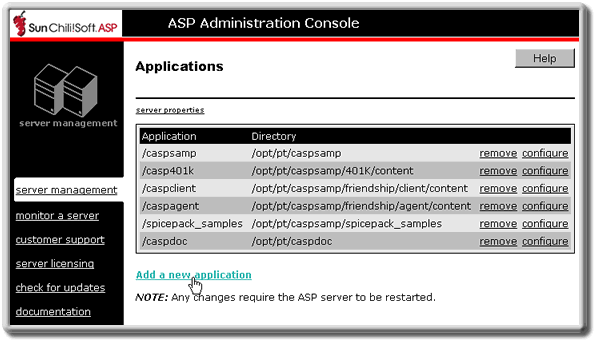
The Add application page displays.

4. In the Application name box, type the name of the virtual directory to create and enable as an ASP application.
Note: On Cobalt RaQ4, the application name must be the same as the name of the physical directory containing the application files. You do not have the option to specify a directory. When you enter the application name, Sun Chili!Soft ASP automatically creates a directory on your hard disk with the same name, if it does not already exist. You can then copy your application files into this directory.
5. In the Directory box, type the absolute path name of the application directory. The application directory is the top-level physical directory that contains the application ASP files, the global.asa file (if one is being used for this application), and any application subdirectories. Note that this step does not apply to Cobalt RaQ4 (see the note in the previous step).
6. Click Save.
- or -
Click Cancel to cancel any entries.
The Applications page displays.
7. In the left navigation pane, click server management.
The Server Management page displays.
8. To put your changes into effect, restart the ASP Server by clicking Restart.
Note
Restarting the ASP Server resets all Session and Application variables.
See also:
Defining ASP Applications on the Server in "Chapter 2: Installing and Configuring Sun Chili!Soft ASP"
Configuring ASP Applications in this chapter
Editing ASP Application Settings in this chapter
Removing an ASP Application in this chapter
Copyright 2002 Sun Microsystems, Inc. All rights reserved. Legal Notice.