 |
||||||||||||||||||||||
|
|||||||||||||||||||||||||||||||||||||||||||||||||||||||||||||||
For the ASP Server to process an ASP application when a user requests an ASP page, you must first add it to the ASP Server, as described in "Adding an ASP Application" in this chapter. Later, if you want to change the application name (for example, the virtual directory name) or the physical directory associated with the application, you can use the following procedure to do so. For more information about ASP applications, see "Configuring ASP Applications" in this chapter.
To edit ASP application settings
1. Open the Administration Console by using the following URL:
where [HOSTNAME] is the hostname of your Web server and [PORT] is the port on which the Administration Console is running (5100 by default).
2. On the ASP Server tab of the Server Management page (the first page to display when you open the Administration Console), click ASP Applications.
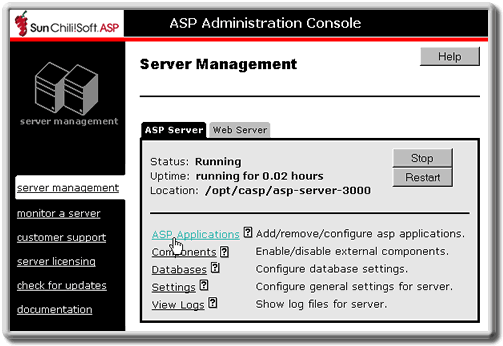
The Applications page displays, showing a list of currently configured ASP applications.
3. In line with the application that you want to edit, click configure.
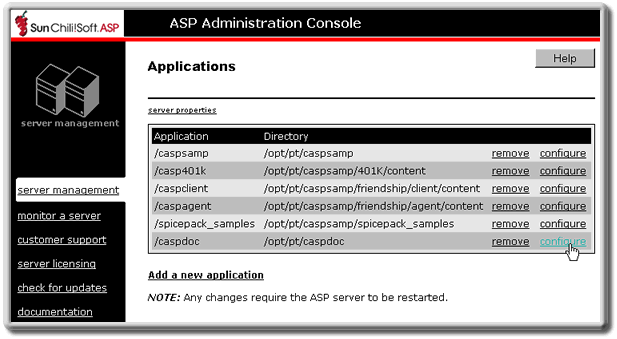
The Configure application page displays.
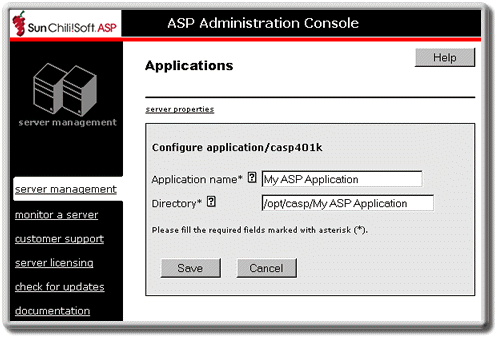
4. If you want to change the application name, type the new name in the Application name box.
5. If you want to change the physical directory associated with the application, type the absolute path name of the new directory in the Directory box. The application directory is the top-level directory that contains the application files, optional global.asa file, and any application subdirectories.
6. Click Save.
- or -
Click Cancel to cancel any changes.
The Applications page displays.
7. In the left navigation pane, click server management.
8. To put your changes into effect, restart the ASP Server by clicking Restart.
Note
Restarting the ASP Server resets all Session and Application variables.
See also:
Defining ASP Applications on the Server in "Chapter 2: Installing and Configuring Sun Chili!Soft ASP"
Configuring ASP Applications in this chapter
Adding an ASP Application in this chapter
Removing an ASP Application in this chapter
Copyright 2002 Sun Microsystems, Inc. All rights reserved. Legal Notice.