 |
||||||||||||||||||||||
|
|||||||||||||||||||||||||||||||||||||||||||||||||||||||||||||||
With Sun Chili!Soft ASP you can specify whether the ASP Server maintains session state. Session state is enabled by default. To conserve system resources, you might want to disable this feature. However, for the Session object used in scripts to function, session state must be enabled.
To enable or disable session state
1. Open the Administration Console by using the following URL:
where [HOSTNAME] is the hostname of your Web server and [PORT] is the port on which the Administration Console is running (5100 by default).
2. On the ASP Server tab of the Server Management page (the first page to display when you open the Administration Console), click Settings.
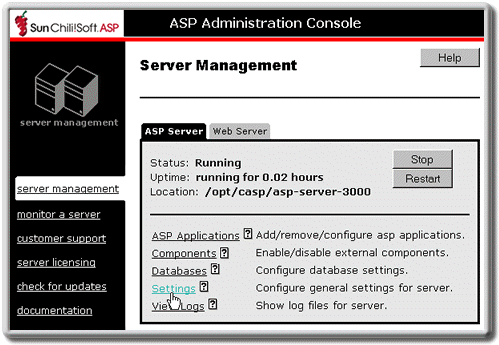
The Server Settings page displays.
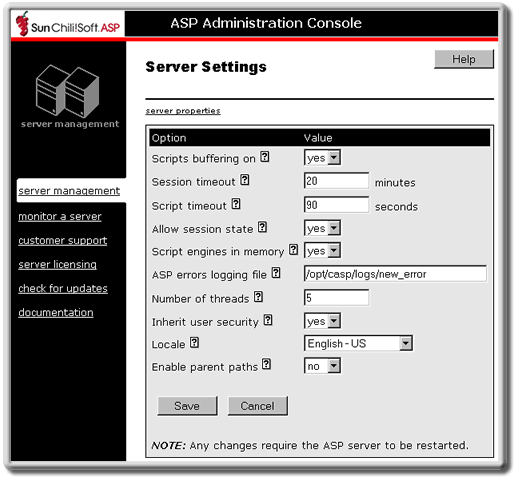
3. In the Allow session state drop-down list, select yes or no as desired.
4. Click Save to save your changes.
- or -
Click Cancel to revert to the last settings that were saved.
The Server Management page displays.
5. To put your changes into effect, restart the ASP Server by clicking Restart.
Note
Restarting the ASP Server resets all Session and Application variables.
See also:
ASP Session Object Overview in "Chapter 4: Building a Sun Chili!Soft ASP Application"
ASP Session Object in "Chapter 5: Developer's Reference"
Copyright 2002 Sun Microsystems, Inc. All rights reserved. Legal Notice.