 |
||||||||||||||||||||||
|
|||||||||||||||||||||||||||||||||||||||||||||||||||||||||||||||
The Sun Chili!Soft ASP Administration Console Server Settings page provides access to the basic configuration settings for the ASP Server. You can change these settings using the following procedure.
For changes to take effect, you must restart the ASP Server. Restarting the ASP Server resets all Session and Application variables.
To change ASP Server settings
1. Open the Administration Console by using the following URL:
where [HOSTNAME] is the hostname of your Web server and [PORT] is the port on which the Administration Console is running (5100 by default).
2. On the ASP Server tab of the Server Management page (the first page to display when you open the console), click Settings.
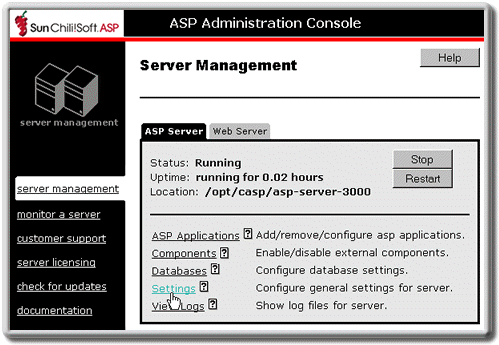
The Server Settings page displays.
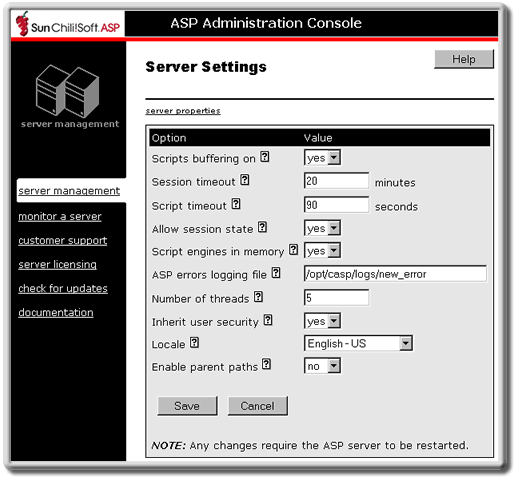
3. Configure the settings as desired (settings are described below).
4. When finished, click Save to save your changes.
- or -
Click Cancel to revert to the last settings that were saved.
The Server Management page displays.
5. To put your changes into effect, restart the ASP Server by clicking Restart.
Note
Restarting the ASP Server resets all Session and Application variables.
|
ASP Server Setting |
Explanation |
|
Scripts buffering on |
Yes enables scripts buffering. The ASP Server processes an entire ASP page before returning its HTML output to the browser, yielding better server performance. No disables scripts buffering. The ASP Server returns the HTML output for an ASP page to the browser incrementally, as soon as the HTML is processed, making debugging easier. This setting is yes by default. For more information, see "Enabling Scripts Buffering" in this chapter. |
|
Session timeout |
This specifies the number of minutes the ASP Server maintains a user's session information since the last page request. When a user does not submit a page request for the specified length of time, the server cancels the session and discards its information. If a value for SessionTimeout is specified in the script, it overrides this setting. This setting is 20 minutes by default. For more information, see "Changing the Session Timeout Value" in this chapter. |
|
Script timeout |
This specifies the number of seconds the ASP Server waits for a page to finish processing before it cancels the page request. A value for ScriptTimeout specified in a script is used only if it is higher than this value. This setting is 90 seconds by default. For more information, see "Changing the Script Timeout Value" in this chapter. |
|
Allow session state |
This specifies whether the ASP Server maintains session state. This setting must be enabled (yes) for Session objects in scripts to function. This setting is yes by default. For more information, see "Enabling Session State" in this chapter. |
|
Script engines in memory |
Yes enables ASP scripts to be cached in memory, so ASP pages are served faster. No disables caching, which reduces the system memory used by the server. This setting is yes by default. For more information, see "Enabling Script Caching" in this chapter. |
|
ASP errors logging file |
To enable logging for the ASP Server and specify the location of the log file, type the absolute path name of the log file in this text box. Sun Chili!Soft ASP creates the log file in the directory you specify. You cannot give the log file the same name as a file that already exists in that directory. If the ASP errors logging file text box is empty (the default), no logging is performed. For more information, see "Enabling ASP Error Logging" in this chapter. |
|
Number of threads |
This specifies the number of simultaneous threads the ASP Server handles. The number of threads is 10 by default. If you have many ASP pages that include blocking operations (database access, for example), it is best to increase this number. However, keep in mind that increasing the number of threads also increases system overhead. For more information, see "Configuring Multi-threading" in this chapter. |
|
Inherit user security |
When Inherit user security is set to yes, the ASP Server runs with the permissions of the Apache Web server or the virtual host defined in the Apache Web server's httpd.conf file. This is the default security mode for Sun Chili!Soft ASP. However, if you are running iPlanet Web Server or Zeus Web Server, be sure to read the security note that follows. When Inherit user security is set to no, the ASP Server runs with the permissions of the user who started the ASP Server, unless a different user or group is specified in the Sun Chili!Soft ASP configuration file, casp.cnfg. This can create a security risk for your server. If you change Inherit user security to no, be sure to specify a user or group in casp.cnfg, as described in "Editing the Chili!Soft Configuration File" in "Chapter 3: Managing Sun Chili!Soft ASP." Important Security Information about iPlanet and Zeus Web Servers iPlanet Web Server and Zeus Web Server do not support Inherit User Security mode, even when Inherit user security is set to yes in the Administration Console. To protect the security of your server, when running Sun Chili!Soft ASP with these Web servers, you should specify a user or group in the casp.cnfg file, as described in "Editing the Chili!Soft Configuration File" in "Chapter 3: Managing Sun Chili!Soft ASP." The ASP Server then runs with the permissions of that user or group. For more information, see "Securing the Server" in this chapter. Note: ADO logging will not be functional if Inherit user security is set to yes. |
|
Locale |
This specifies the locale setting. The ASP Server uses the appropriate code page for the language associated with the locale specified here. It also correctly formats dates, numbers, and currency according to the locale. For more information, see "Configuring International Support" in this chapter. (Supported locales vary by platform.) |
|
Enable parent paths |
This enables file system access by an ASP application to a directory in the file system that is not contained in the ASP application root directory or its subdirectories. By default, Enable parent paths is set to no. This is the most secure setting and is appropriate for most shared Web hosting environments. Changing Enable parent paths to yes can affect the security of your server. For more information, see "Configuring File System Access" in this chapter. |
Copyright 2002 Sun Microsystems, Inc. All rights reserved. Legal Notice.